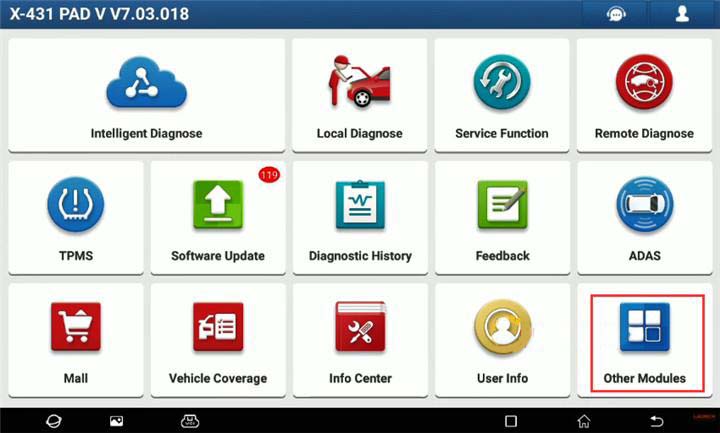
After the X431 Pad VII is powered on, the prompt “X-431 Pad VII does not respond” is displayed. At this time, it is generally necessary to reinstall the main program to try whether it is related to the version, or reinstall the latest version to try. But the Launch diagnostic tool is a closed system. If it is a little troublesome to restore the factory settings and then install, is there any simple way?
Check the method offered by www.obd2tool.com engineer as below.
Here takes X431 PAD V as an example. This method applies to X431 V/X431 V+/Pad VII, X431 PROS…
Step 1: Uninstall the current APP
First, click ‘Other Modules’ on the main menu
Select Tablet Setting>> Apps
Then select the related X431 scan tool name
Right click the point icon in the upper right corner to uninstall updates
Read the prompt ‘Replace this app with the factory version? All data will be removed’, then click ‘OK’ to continue
Uninstall finished
Step 2: Login X431 tool
Reboot the X431 tool
When it shows ‘Find New Version’ info, just click ‘CANCEL’.
Click ‘Intelligent Diagnose’ to login with your available username and password
Click ‘Software Update’ and ‘Select All’ to update all software
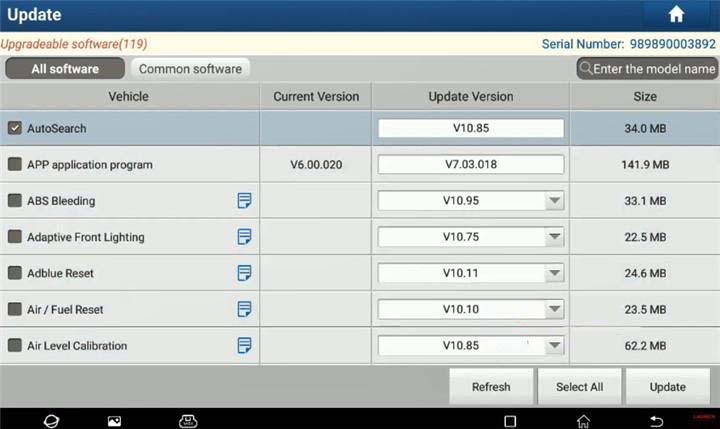
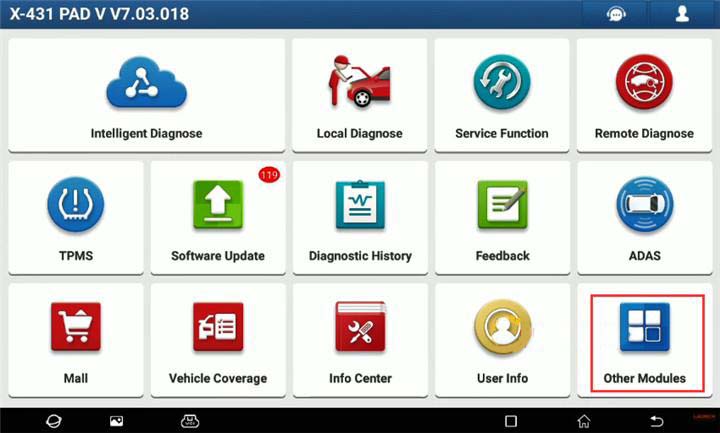
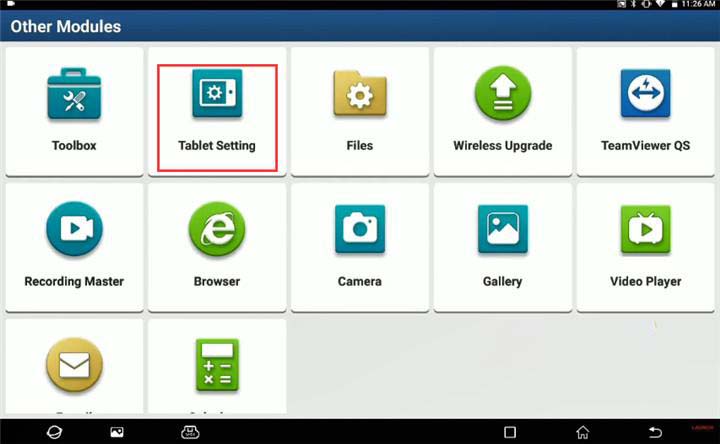
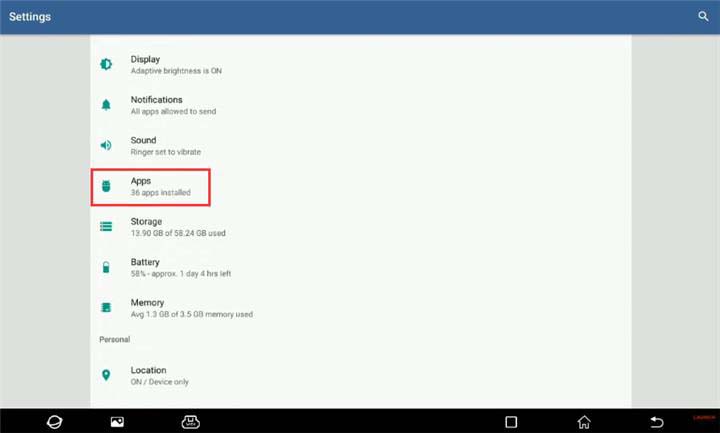
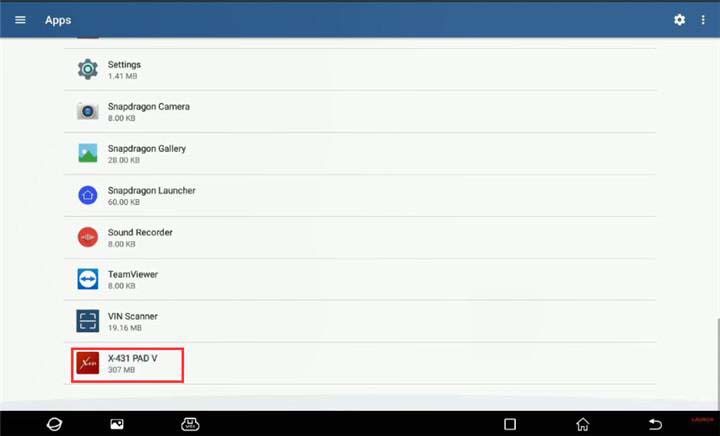
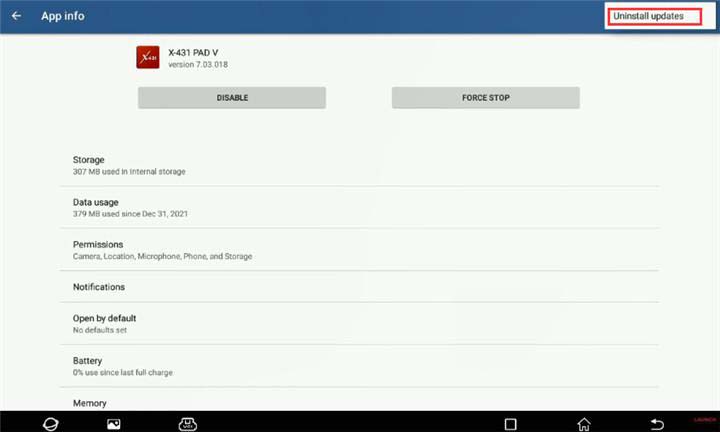
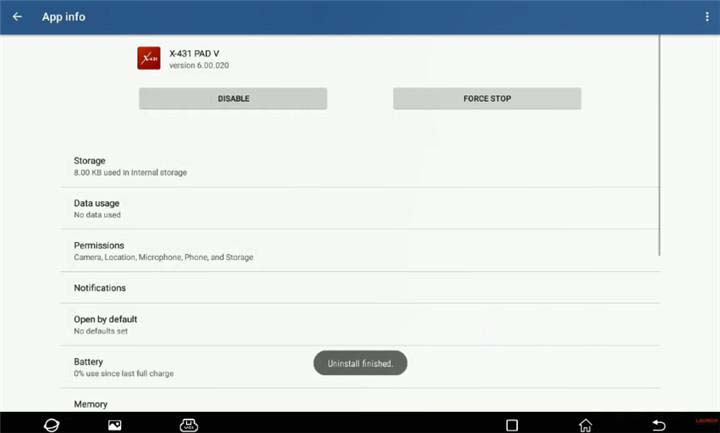
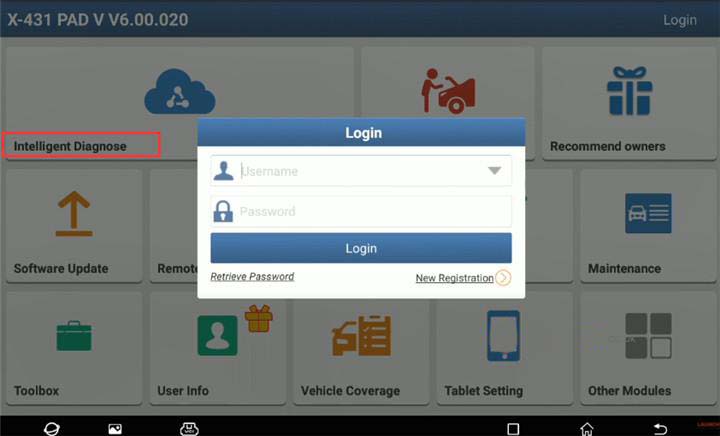
Leave a Reply