This instruction show the method for how to use MUT-III diagnostic software to perform MiEV and PHEV computer diagnosis.
Procedures:
Operation method of MiEV Computer Diagnosis
Setting and execution of MiEV Computer Diagnosis
(1) You can perform the MiEV computer diagnosis.
Press Special Function button on the STV Top Menu.
(2) Select the System function tab on the upper part of the screen, and then press MiEV Computer Diagnosis button
(3) Press Diagnosis button on the MiEV Computer Diagnosis Menu. – to (4)
Note:
Save File Management — The saved file at diagnostic result is having a look displayed.Data Storage — The data saved in a removable disk can be stored into the PC.
< Remark >
There is a possibility that correct diagnostic result is not expected to obtain in the state of less than 50% charge of the high voltage battery, so please ensure that it is fully charged for your operation.
(4) Input of Vehicle Information Confirm the contents of Diagnosis Vehicle information list on the screen.
– If the information is just the vehicle to be perform diagnosis, press .
– to (5)
– If the information is not the vehicle you want, press to select appropriate one. (refer to 3-3-2)
(5) Input of the customer’s name
Please input of customer’s name.
32 characters are allowed to input.
< Remark >
You can input the customer’s name either by using the PC keyboard or the screen keyboard.
(6) Input of the vehicle identification number
Please input VIN of the vehicle to be diagnosed.17 characters are allowed to input.
— OK — to (7)
< Remark >
You can input VIN either by using the PC key board or the screen keyboard.
(7) CAN Bus Diagnosis CAN bus diagnosis is executed by pressing the button after setting the equipped system.
(8) DTC Check
The DTC Check is executed by pressing the button after setting of the system and the option select.
(9) High-Voltage Battery Check
the power switch of the vehicle is in the status of “READY”, the high voltage battery check is executed automatically.
(10) ELC.water heater test ELC.water heater test is executed automatically.
(11) Diagnosis completed
When all diagnoses are successfully completed,the dialog that MiEV computer diagnosis was completed is displayed.
— OK — to (12)
(12) Print preview
The print preview of the diagnostic result is displayed, you can print it out if needed.
Save File Management
(1) Diagnosis result data list
Press Save File Management button on the MiEV
Computer Diagnosis Menu at 10-1-1(3), the data saved with MiEV Computer Diagnosis is displayed.
Four functions that display / print of diagnostic result,correction of information on data, delete of data and saved to removable disk are available. (refer to 6-2-2 (3) )
— Print of diagnostic result — to (2)
— Edit record information — to (3)
— Delete the data file — to (4)
— Save the data file — to (5)
< Remark >
It is sequentially displayed from the latest data in the upper part of the table.
The background color of the selected file turns yellow.
Save / Delete button of data cannot be pushed until the check box in the left part in the table is checked.
(2) Print of the diagnosis result
The diagnostic result of the data selected in the diagnosis result data table of (1) is displayed on the print preview screen. Please print after connecting the printer.
(3) Edit Data Information
Information on the saved data selected in the table of (1) can be edited again.
— To (1) after saved edit information.
— To (1) after deleted edit information.
(4) Delete Data
Data that checks( ) Save / Delete column is deleted in the diagnosis result data table of (1).
(5) Save Data
Data that checks( ) Save / Delete column in the diagnosis result data table of (1) is kept on a removable disk.
Please select the drive that preservation data from the drive table.
— To (1) after saved data in the selected drive.
— To (1) after it cancels.
Data Storage
Press Data Storage button on the MiEV Computer Diagnosis Menu, the data saved on a removable disk is displayed.
Please select a removable disk where the data of the computer assisted diagnosis was kept from the drive table, and push the OK button.
— after completing the data taking
— after it cancels.
Operation method of PHEV Computer Diagnosis
Setting and execution of PHEV Computer Diagnosis
(1) You can perform the PHEV computer diagnosis.
Press Special Function button on the STV Top Menu.
(2) Select the System function tab on the upper part of the screen, and then press PHEV Computer Diagnosis button
(3) Press Diagnosis button on the PHEV Computer Diagnosis Menu. – to (4)
Note:
Save File Management — The saved file at diagnostic result is having a look displayed.(4) Input of Vehicle Information
Confirm the contents of Diagnosis Vehicle information list on the screen.
– If the information is just the vehicle to be perform diagnosis,press .
– to (5)
– If the information is not the vehicle you want, press to select appropriate one.
(5) Input of the customer’s name
Please input of customer’s name.
32 characters are allowed to input.
< Remark >
You can input the customer’s name either by using the PC keyboard or the screen keyboard.
(6) CAN Bus Diagnosis
CAN bus diagnosis is executed by pressing the button after setting the equipped system.
(7) DTC Check
The DTC Check is executed by pressing the button after setting of the system and the option select.
(8) Diagnosis completed
When all diagnoses are successfully completed,the dialog that PHEV computer diagnosis was completed is displayed.
— OK — to (9)
(9) Print preview
The print preview of the diagnostic result is displayed,you can print it out if needed.
(1) Diagnosis result data list
Press Save File Management button on the PHEV Computer Diagnosis Menu at 10-2-1(3), the data saved with PHEV Computer Diagnosis is displayed.
— Print of diagnostic result — to (2)
< Remark >
It is sequentially displayed from the latest data in the upper part of the table.
The background color of the selected file turns yellow.
(2) Print of the diagnosis result
The diagnostic result of the data selected in the diagnosis result data table of (1) is displayed on the print preview screen. Please print after connecting the printer.
More post for Mitsubishi,please refer to Mitsubishi Trouble Repair
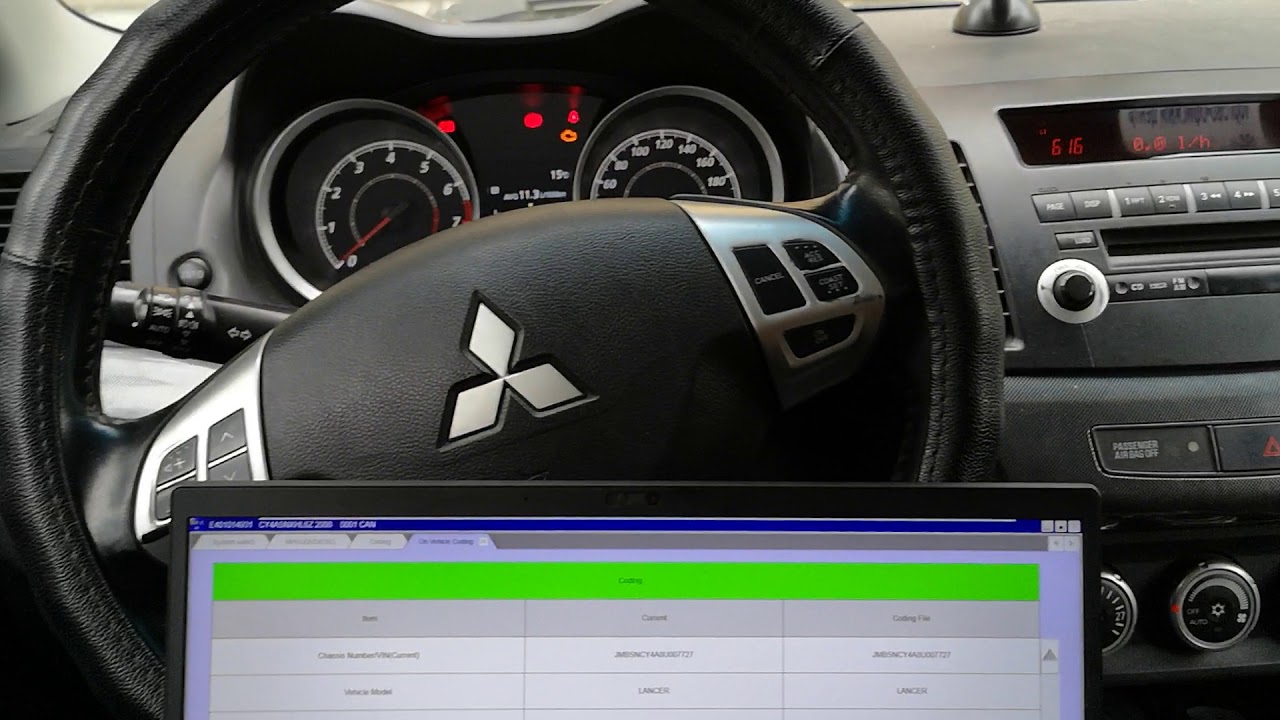
Leave a Reply