GM MDI and VXDIAG VCX NANO for GM is the top choice for GM Opel Saab up to 2018 2019 diagnostic and programming. GM Tech2 clone for GM up to 2009 year.
One comparison table among VXDIAG VCX NANO GM, GM Tech 2 & GM MDI:
As you can see, GM MDI is the best GM 2009 – 2019 diagnostic and programming tool.
It is cheap (238eur with software and free delivery).
It is programming online, support offline programming for Opel Chevrolet.
GM MDI Compatibility:
Device is compatible with GDS2 (Opel)
Device is compatible with Tech2Win (Opel, Hammer)
Device is not compatible with SAAB via Tech2Win
GM MDI Cars test reports yes and no:
1: SAAB 9-5, 2003, 3.0 TID– Yes
mine is clone from China.
MDI Software 8.1.135.13
GT32
SAAB NAO V9.250
Simply pressed OK when Candy detected and all worked.
Tested on SAAB 9-5, 2003, 3.0 TID
2: 2014 model – Yes
SAAB NAO V9.250 is from 2014. Already tested.
2003 year too old – not interesting for me.
3: Saab 9-5, 2003, 3.0 – Yes
Tested by my own, works with Saab 9-5, 2003, 3.0
1: online – good, offline – bad
GM MDI good, interface works online.
update mdi 100%.
offline too bad for new cars.
2: wifi card compatible
So far, Chinese clone GM MDI with squ wifi card
3: wifi is not working but works fine with USB
I bought a cheap one and it only worked with usb. The wired network and wifi did not work. In fact, the card flash socket was missing from the board. Build quality was not to bad. I just use it to flash newer pcm/ecm’s.
Part 2: Why GM MDI instead of Tech II scanner?
Flash faster: MDI & GDS2
As for why GM is going to the GM MDI and GDS2, instead of using a Tech II with TIS2000 software, because the MDI with GDS2 flashes a hell of lot faster when you have flash a new module with either it orginal firmware or upgraded firmware. Its also faster to use than having to press buttons on the Tech II for basic commands during diagnostics as well.
Older cars: Tech II & TIS2000
So in regards to the vets, Tech II clone will cover all the C6 cars and older since the last of the updated firmware on the unit covers from here back. If you do need to reflash something, it’s done via Tis2000 with the Tech II as the pass through device.
New & old cars: MDI interface
Since GM did not make upgraded firmware to flash into the Tech II’s to cover these cars like C7, then it’s a MDI that is needed instead. As for the MDI’s firmware, they will cover not only the new cars, but the cars that the old Tech II’s used to cover as well.
Now the glitch on the MDI regarding cloning it, since it has to use the GDS2 software for the pass through only device, GDS2 software has not been cracked like Tis2000 software has been instead.
GM account for subscription: MDI need it
So the only way that even a clone MDI is going to work, is to have a subscription to GM (Few $K a year) to allow you to use the GDS2 software that has to log into GM each time it used instead.
Hence the Clone Tech II unit you get will already be loaded with the most current firmware, and for most of the stuff you going to use the Tech II clone, will just be using the unit by itself without being connected to a laptop.
Also the cracked copy of Tis2000 that you get with the clone model, does not have to be connected/logged into GM to use it for 99% of the stuff (do not need an account with GM).
Note, if push comes to shove and you can not find a copy of the needed firmware to flash into a unit to upgrade a module, then you can get a one day subscription to GM to pull down the needed file from them.
Part 3: GM MDI alternative: VXDIAG VCX NANO GM device
Confirmed: VXDIAG VCX NANO GM device works as a clone to the GM MDI.
since it also comes with GDS2 as well to work on newer cars.
I ordered and received a VXDiag VCX Nano on Saturday. I currently have a Tech 2 clone unit.
I primarily bought it for the later cars which use GDS2/MDI, specifically a Chevy Cruze and a ’15 C7. I also bought a refurbished HP Elitebook running Windows 7 Pro 64-bit on a dual core I5 processor.
The software CD that comes with the VCX Nano I received has two install routines with installation instructions that were brief and somewhat minimal. One install routine for Tech2Win and one for GDS2. The Tech2Win software installs and runs under native Win 7, and with not too much trouble that was up and running, and I could use it on an ’01 Vette.
Install the VM player as admin (right click on it and select run as admin).
Once have vm player installed on your machine, forget all about the VM player app start icon, since you not going to use it, since the xp version it has set up under it, will not work with nothing else but GDS2.
Now copy the GDS2 folder from the disc, to somewhere on your drive (folder and the files in it).
Now in that GDS2 folder you just copied to your hard drive, your going to right click on the VM.vmx file inside that folder and select to open it with Vm player app (selected from programs from the list).
If you want a icon to click on to open the GDS2 program via VM player without having to go into the folder each time, do a copy on the VM.vmx file via the right click method, go over to your desk top, do a right click paste of it there to make a short cut, do another click on the shortcut icon you just pasted into desk top, go down to rename, and just change the shortcut name to GSD2. Now when you click on the new icon named GSD2 you just made, it will open up GDS2 in the vm player.
If you want the icon in the start drop down menu, then right click on it again, and select pin to start menu (classic in my case, since I run classic shell since windows 8).
Hence you don’t start the GDS2 program by clicking on VM player, but by clicking on the vm.vmx file in the program, with it desinated to be opened up via VM player instead. Note if you do the GDS2 shortcut icon, make sure that is selected to open up with VM player as well.
Cons:
Someone think it sounds like the Nano is not an option for us novice users, Seems like a very difficult process.
That’s all.
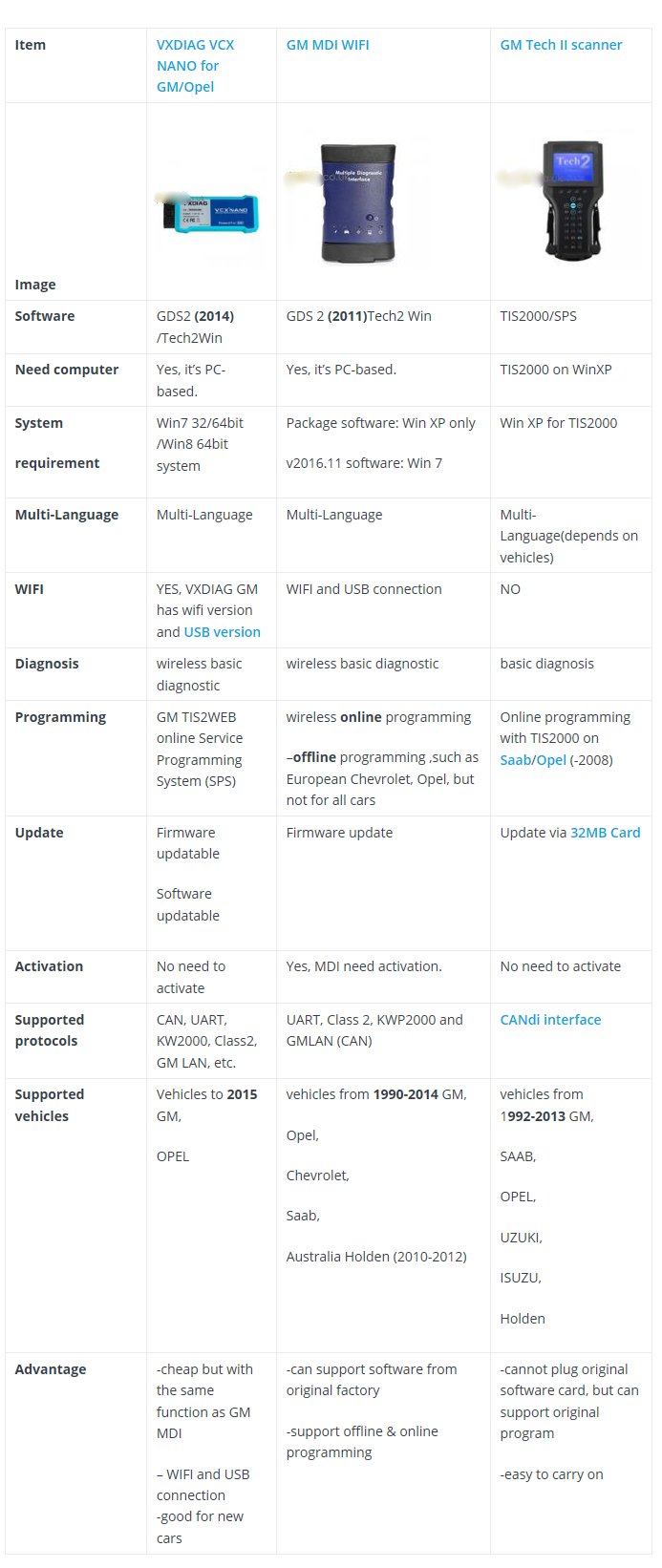
Leave a Reply