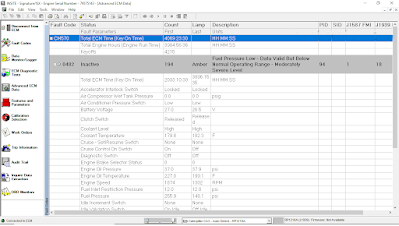
ECM Time on Cummins INSITE Software (CUMMINS Engines)
ECM Time – Engine Hours
During operation of the Engine, the ECM records and stores information related to a wide range of events, which includes time stamping. Two different measures of time are available:
1). ECM Time (Key On Time), which is the cumulative ECM hours (HH-MM-SS), refer to Figure 1.1 above, while Engine Hours (Engine Run Time) is cumulative time as the Engine is running (HH-MM-SS).
2). ECM Real Time, which gives a date and 24 hours based time stamp. This feature allows automatic synchronization of ECM Real Time to match the PC Date and Time or a manual change to enter the current ECM Real Time. It is also important to ensure that the local time zone is set correctly to maintain the correct local time.
A battery backup is used to maintain constant power to the Real Time Clock. If the battery backup is not present, a power loss to the Real Time Clock (such as disconnecting the batteries in excess of 5 seconds) causes a loss of Real Time Clock accuracy. This situation generates fault code 319, and the maintenance lamp will light.
#Enabling the Real Time Clock
To enable the Real Time Clock:
a). From Advanced ECM Data, select Real Time Clock. Read More: Advanced ECM Data on Cummins INSITE Software (CUMMINS Engines).
b). Select the Enable Real Time Clock checkbox.
c). The Real Time Clock can either be set automatically or manually:
→Automatically setting the Real Time Clock
-Verify that the Local PC Date and Time are correctly displayed. If this needs to be corrected, it must be done within Windows. Select Undo and close INSITE™. Adjust the PC Date and Time as needed. If the Local PC Time and Date are correct, select the Auto Set button.
→Manually setting the Real Time Clock
-Verify that the Local Time Zone is correct, and then set the correct date and time in the ECM Date and Time frame. Select Apply to save these settings to the ECM.
d). Follow the prompts to save the changes to the ECM.
Note: Once enabled, the Real Time Clock can NOT be disabled and ECM cumulative hours are no longer available.
e). Select Undo to exit the Real Time Clock window without sending changes to the ECM.
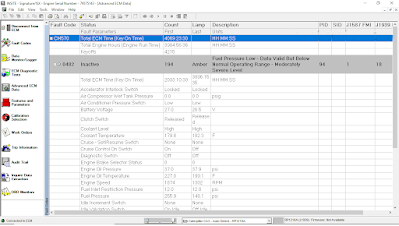
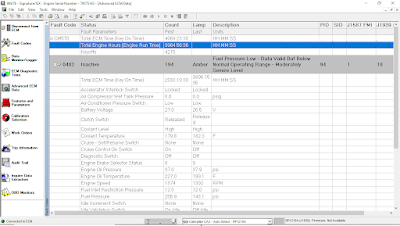
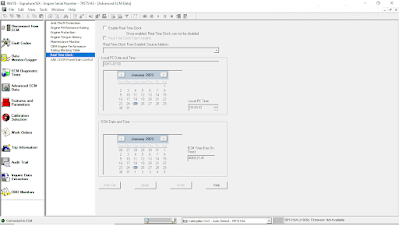
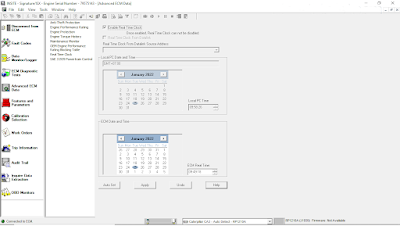
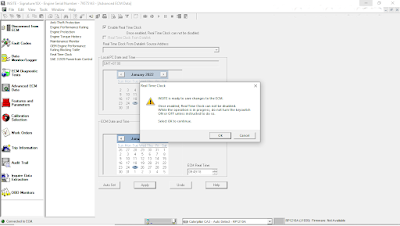
Leave a Reply