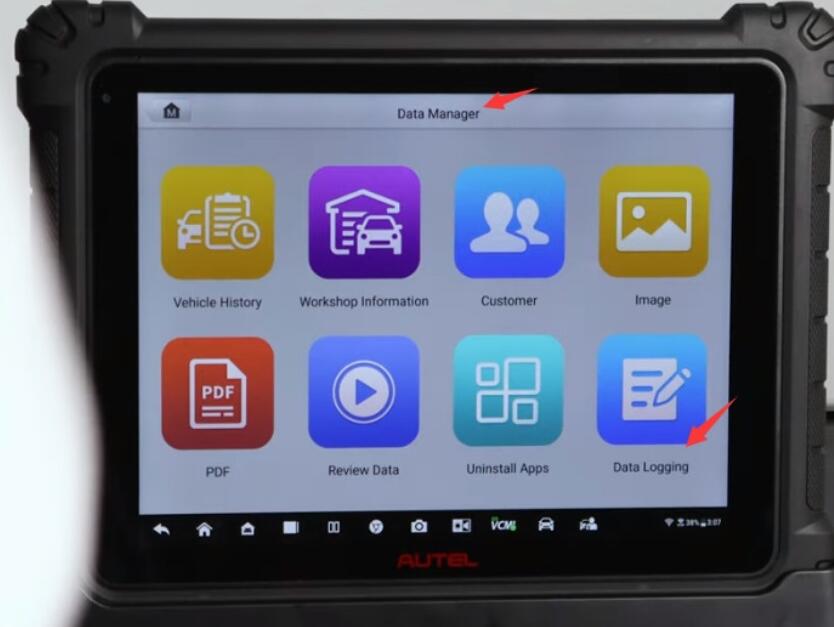
This is a tutorial on how to use data logging function to send feedback directly to Autel’s engineering team right from a MaxiSYS tablet (such as AUTEL Ultra series, MS906, MS906 Pro and MS906 Pro-TS…). Submission, tracking and communicating issues can all be handled in one convenient place.
Autel Maxisys tablet records every session with the vehicle and saves the last 20. If during the diagnosis, you encounter an issue, there are a few steps to take.
Step 1: Create a data log, and verify that your tablet & VCI are operating with the latest software updates
* Click ‘Update’ and make sure that you have downloaded any updates onto your Autel tablet
Step 2: Go to the VCMI area and check, making sure that all VCMI updates have been installed.
If there is still an issue, you can tap the data logging icon on the top right of the screen, select your issue at the point, complete the details, and either hit sends or save to work on it. Later go to search for a saved issue and upload it.
Click Data Manager>> Data logging
Under ‘History’, you will see the most recent scans.
Select the scan that you’d like to work with and complete the form.
Make sure to complete not only what the issue is, but also your contact information.
Please note:
If you get interrupted before you have a chance to submit, go back to the data logging area and choose ‘No feedback’, then you can select what you were working on. Complete the issue and hit ‘Send’.
Once you hit ‘send’, the entire form and data are uploaded to Autel’s engineers, they will review the sessions as well as technician notes and proceed to verify it to check on your submission.
You return to the data logging area and hit ‘Feedback’, there will be any messages you may have received from the engineering team. These messages may include feedback clarification or even a software patch.
OK, that’s the whole process to provide feedback directly to Autel engineers on Autel MaxiSYS Tablet. Easy and fast!
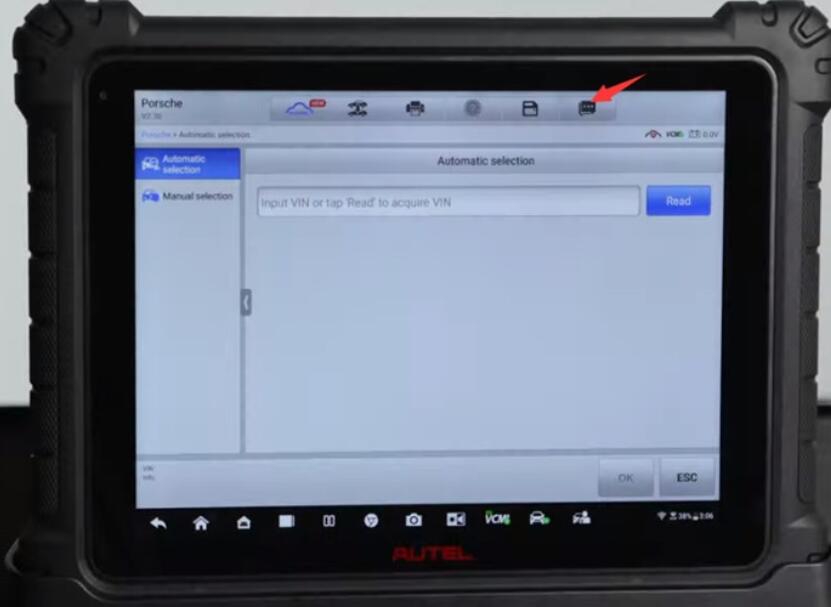
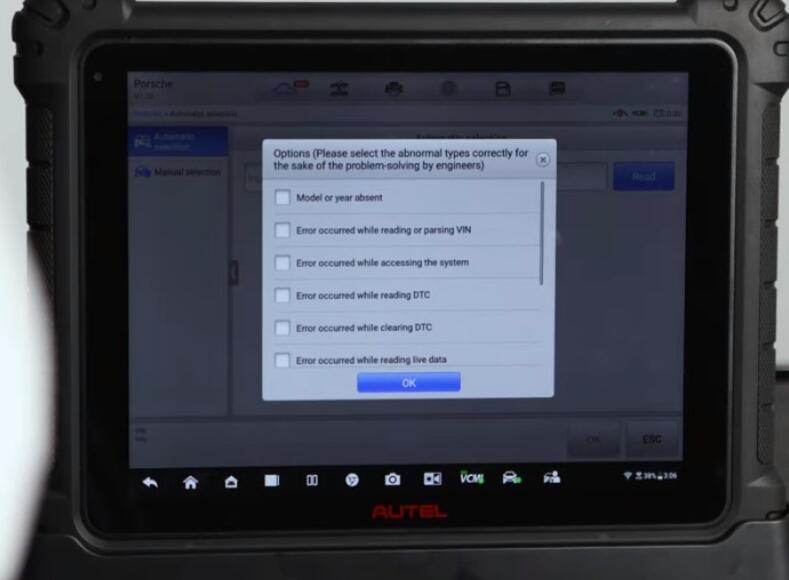
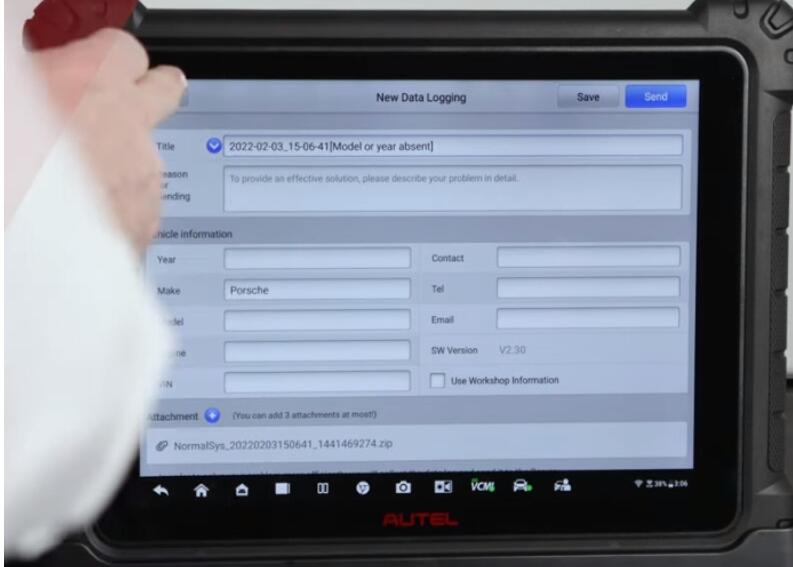
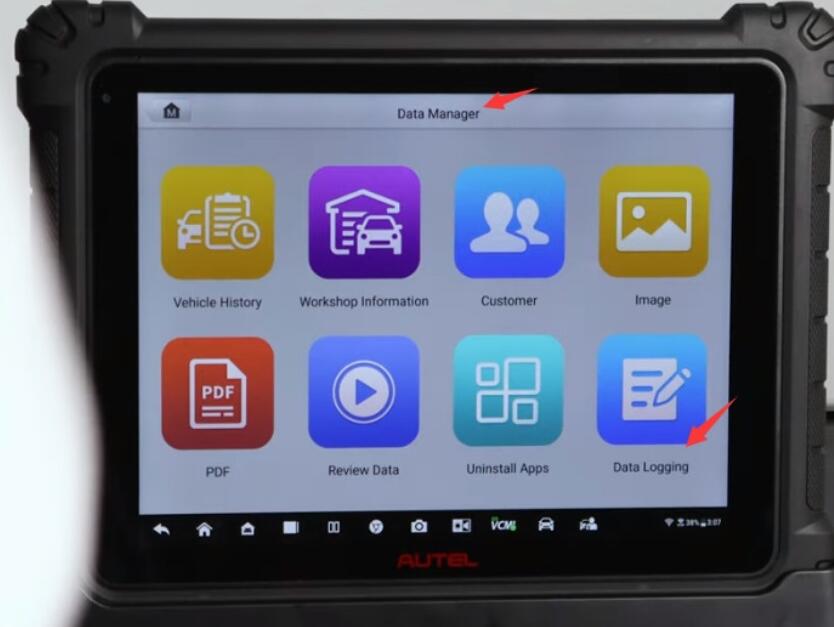
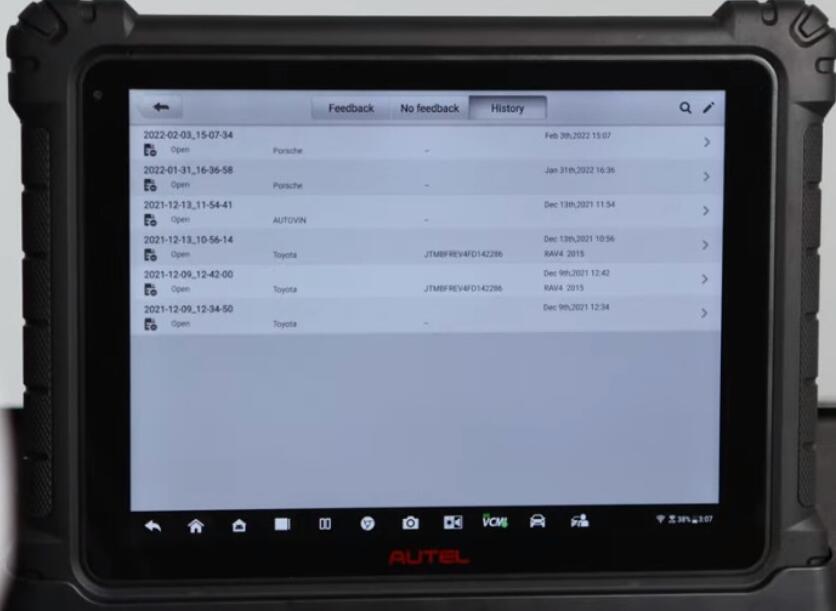
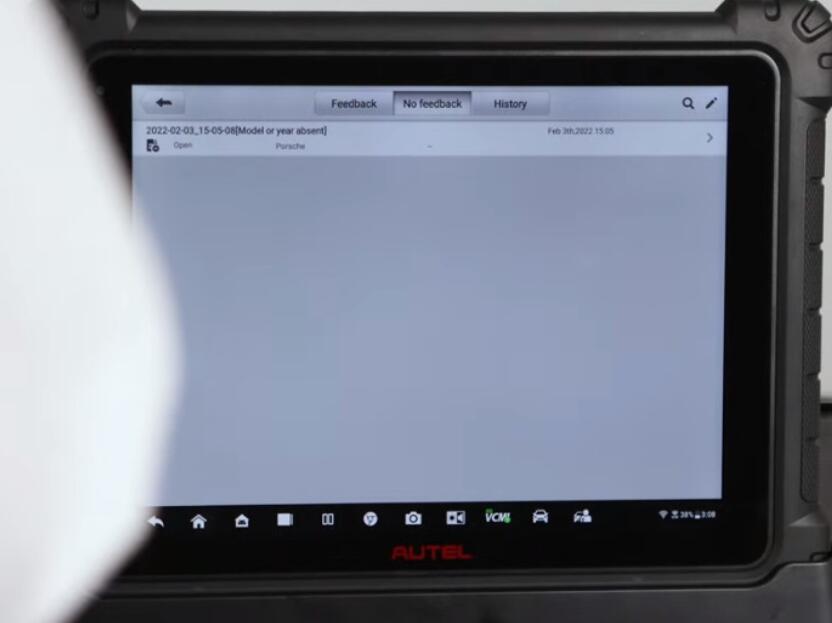
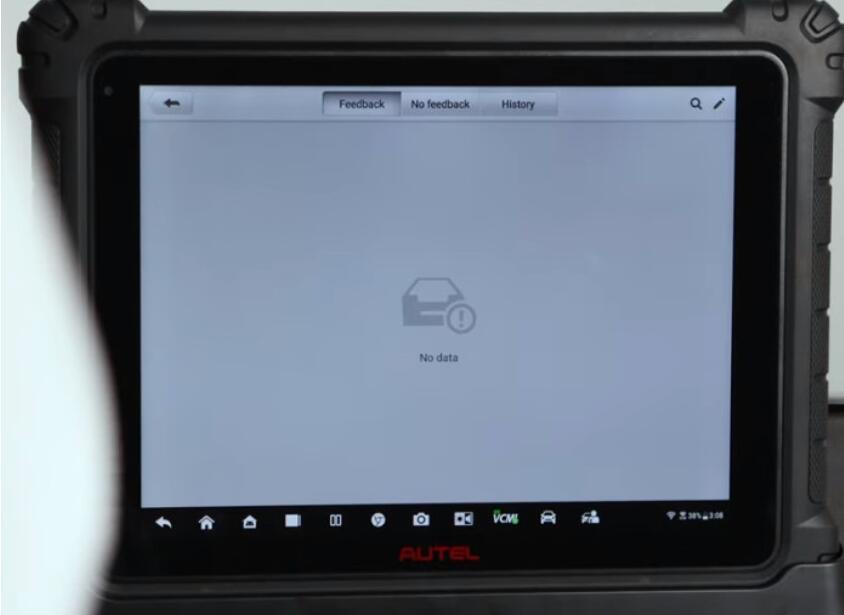
Leave a Reply