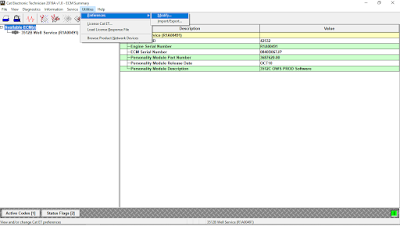
How to Change Measurement System on Caterpillar ET Software?
To change measurement systems in Windows 7/ 10:
1. Connect CAT ET Software to the ECM,
Read More: How to Connect Caterpillar ET Software to the ECM
2. Select “Utilities – Preferences – Modify…” as Figure 1-1 above.
3. Select “Regional – International”, the Information dialog is displayed.. Click “Yes” to continue to make international PC adjustments.
NOTE: To set the current language;
-The languages installed with the service tool are displayed in the Set Current Language dialog box.
-Select the desired language by clicking on the appropriate radio button (English, Deutsch, Portugues, Dansk, Francais, Italiano, Espanol). Click “OK”. The Changing Language message box is displayed. Click “OK”.
4. The Regional and Language Options dialog box is displayed. Click Additional settings… in the lower right corner, and the Customize Format dialog box is displayed.
5. In the Numbers tab, select the desired measurement system (Metric or U.S.) from the Measurement system drop-down.
6. Click “Apply”, and then click “OK”.
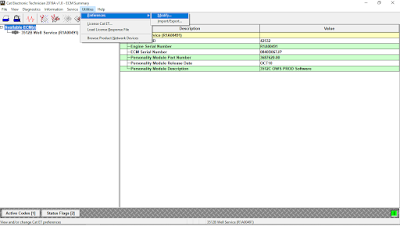
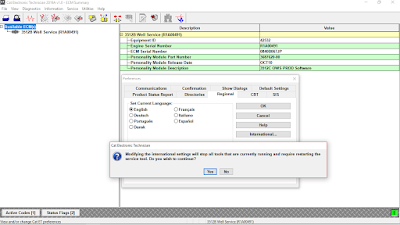
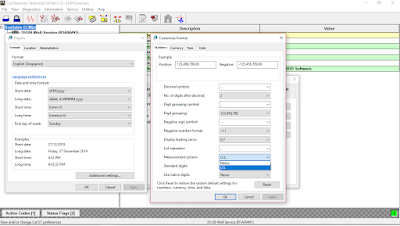
Leave a Reply