(Quote)BMW Fxx-Ixx-Gxx-series Coding Latest Software Links (No Request)
Post includes 1. software Overview and Requirements 2. latest Software Links & Installation Instructions.
What is Included:
1.Software Overview and Requirements
2.Latest Software Links & Installation Instructions
NOTE1: Links are in BLUE and pictures are links to larger images.
NOTE2: Click here for Getting Started Guides, Tips, & Cheat Sheets
1.Software Overview and Requirements:1). This guide serves Fxx, Ixx, and Gxx-series vehicle. and cable are used Complete Software & Interface Overview.
E-Series & R05x Mini:
Interface = K+DCAN Cable (OBDII to USB) or ICOM
ECU Data Files = SP-Daten
NCS Expert = Coding Software
WinKFP = Programming (Flashing) Software
EDIABAS = Low Level ECU Communication Software used by NCS Expert & WinKFP
Fxx- / Ixx- / Gxx-Series, Mini (F05x/F06x), & Rolls-Royce:
Interface = ENET Cable (OBDII to RJ45 Ethernet) or ICOM
ECU Data Files = PSdZData
E-Sys = Coding Software
E-Sys = Programming (Flashing) Software
BMW ICOM
ICOM A: main interface
ICOM B: adapter for programming multimedia in E series
ICOM C: adapter for old BMW with round 20 pin diagnostic plug
ICOM D: adapter for motorcycles
Additional Dealership Level Software
ISTA+ (AKA Rheingold or ISTA-D)
DIAGNOSTICS for All Vehicles
PROGRAMMING for F/I/G/RR & MINI, but requiresan ICOM
All Requests, should be directed Here
Additional Details: Beginner’s Guide to BMW ISTA+
ISTA-P
PROGRAMMING traditionally for all chassis, but is being phased out by August 2017, except for legacy E-series.
ICOM Recommended. An ICOM emulator with K+DCAN or ENET can be used, but will NOTcommunicate over all protocols to program every ECU.
Replacement ECU’s must be NEW
All Requests, should be directed to this thread
MINIMUM REQUIREMENTS:
Windows 7-10 Computer
ISTA+: 22 GB Installation + >2 GB free space to run (Diagnostics Only).
Additional 70 GB SDP & ICOM to program (Excludes E-series)
ISTA-P: 112 GB Installation
At least a processor with 2 cores and 2.2 GHz
At least 4 GB RAM
Supported Chassis Code Overview
Alternative Resources: Burger Tuning & BMW Archives
Prerequisites:
1.Windows 7-10 Computerwith .NET Framework 4.5.2 (or greater) due to new features added.
* Alternative: Mac with Windows Virtualization (eg, Parallels, VMFusion, Oracle Virtualbox) or Apple Bootcamp
ALL VM Setups: Network Adapter configuration should be set to Bridged Network mode.
* E-Sys= Main Coding Software
* PSdZData Lite(~2.5 GB) = ECU Data Files. Works for VO & FDL Coding.
PSdZData_Full (> 80 GB): Contains additional ECU Firmware files ONLYneeded for flash programming (ie updating) ECU’s. Request here.
* E-Sys Launcher= Provides License (ie Activation), FDL-Coding mapping, Cheat Codes (Section 7), & other optimization.
* Connection Interface= ENET Cable (OBDII to RJ45 Ethernet) or BMW ICOM A2

2.Software Installation:NOTE: Links neverchange. Latest versions always found below.E-Sys – Install Instructions – v.15.pdf(Guide courtesy of member Shawnsheridan)E-sys 3.31.0
* E-Sys 3.27.1– need to use for External Transmitter to clear errors
* E-sys 3.28.1– May result in runtime errors when you try to “Edit FDL” in Expert Mode > Coding
You will not be able to inject CAFD or flash program Launcher Pro 3.x
* See pdf instructions on acquiring activation for use
* Launcher Premium 2.8.x(w/ Built in Token Generator) – Alternative free solution Latest PSdZData_Lite (~2.5 GB) WORKS FOR ALL FDL CODING & VO CODING
* Use this guideto determine your I-Step.
* You only need onelite version for coding that is equal to or greater than your I-Step.
NOTE: If you get “Not Found [C012]” error when “Read Coding Data,” it is time to update.
* Do NOT merge. DELETE old PSdZData folder & REPLACE w/ new PSdZData folder.
* ISTA-P Version & I-Level Overview
* Certain E-sys installation require a minimum Psdzdata:
TokenMaster’s NCD / CAFD Tool 0.5.2 (Optional)
* One other useful tool. You can read more about it here.
By Resource:
NCD / CAFD: Read *.ncd files offline and easily search for function, viewing current settings as well as other options
NCD Compare: Load *.ncd files using Folder icons or drag & drop and then far right button initiates compare. Popup showing Left vs right values which you can highlight and copy if you choose. It also highlights *.ncd trees differences in red & you can scroll up and down.
Decrypt CAFD: not just for CAFD’s. It also works for other Psdzdata files (eg FAFP).
FA / FP: viewer; tool includes mapping (eg 430 Inter Exter mirror anti dazzle). You can search loaded FA or entire FAFP (ie available options). FP viewer allows you to view options by Vehicle Profile (FP) without loading FA (Vehicle Order).
FA Compare: like #2, but comparing FA’s.
FA-CAFD: You load individual ECU’s *.ncd and can see how FA additions will affect (ie “what-if).
SVT-CAFD: You load entire saved SVT file and see how FA changes will affect (ie “what-if).
Source: http://www.bimmerfest.com/forums/
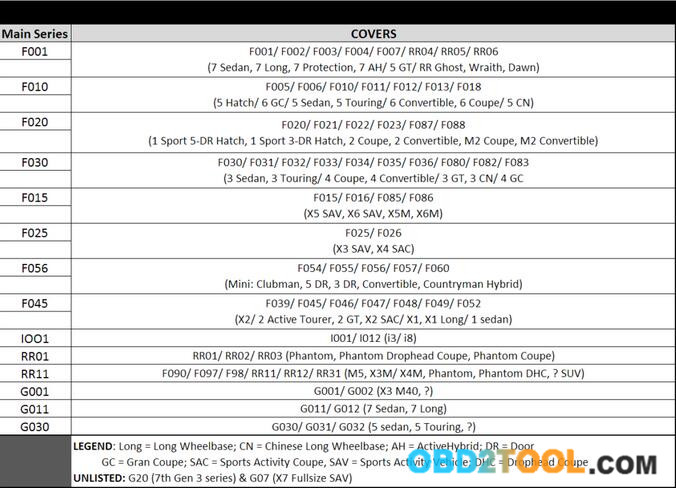
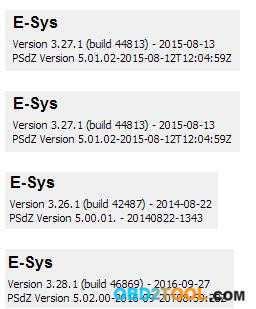
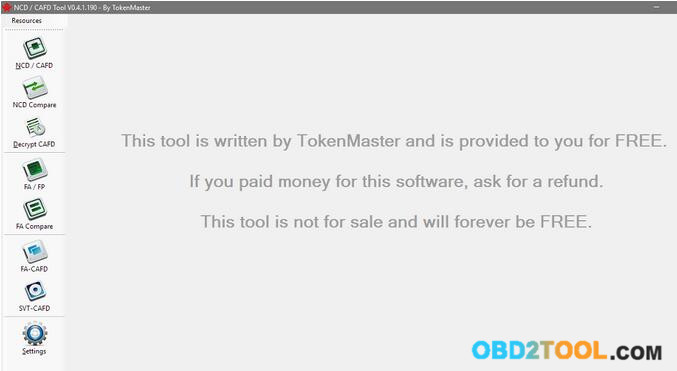
Leave a Reply