
Test the Connection to the ECM Caterpillar Engines using CAT Communication Adapter 3 Toolkit

Read More:
How to Connecting Caterpillar ET Software to the ECM
How to Connecting ALLISON Transmission using ALLISON DOC Software
Use CAT Communication Adapter 3 Toolkit to test the connection between the CAT Communication Adapter 3 and the ECM Caterpillar Engines.
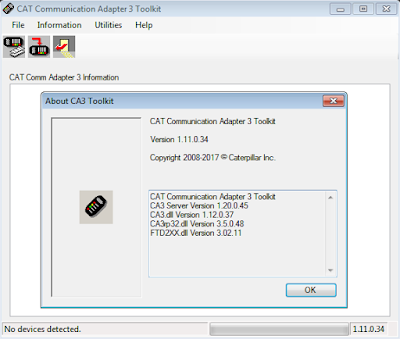
-Download Driver for CAT Comm Adapter 3 here:
CAT Comm Adapter 3 – v2.0
CAT Comm Adapter 3 – v4.4
Preparing to use the CAT Communication Adapter 3 Toolkit
1. Prepare your PC, and connect CAT Comm Adapter 3 to Diagnostic Port/Connector to the ECM.
2. Click “Start” – “All Programs” – “Caterpillar Comm Adapter 3” – “Comm Adapter 3 Toolkit”, or through shortcut “Comm Adapter 3 Toolkit” on desktop.
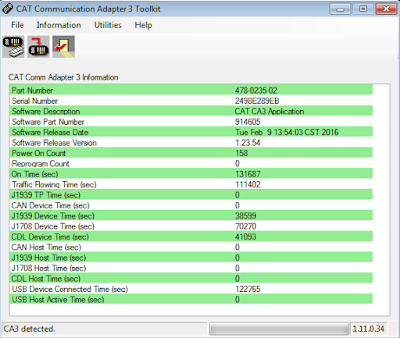
3. Once CA3 was detected, close the CAT Communication Adapter 3 Toolkit and open the CAT ET Software.
-The Connection message box is displayed while the service tool attempts to establish communications with the data link.
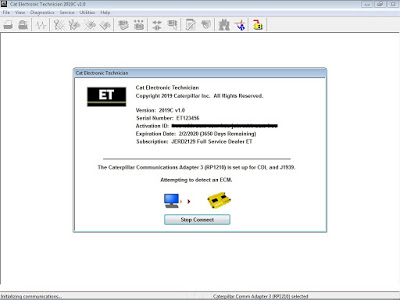
-To cancel all attempts to communicate with the ECM, click the “Stop Connect” button on the Connection message box. All functions that require an active data link connection are disabled. The service tool displays a blank main screen. The status bar is updated with the message “Disconnected.”
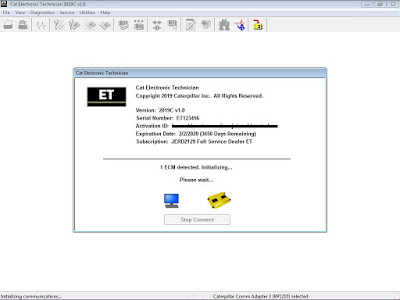
Read More:
FREE Caterpillar ET-2019C (Select Level), Diagnostic Software for Caterpillar Engines
FREE Caterpillar ET-2019A Full Service Dealer, Diagnostic Software for Caterpillar Engines
FREE Caterpillar ET-2018C Full Service Dealer, Diagnostic Software for Caterpillar Engines
FREE Caterpillar ET-2017A Full Service Dealer, Diagnostic Software for Caterpillar Engines
4. When communications are successfully established and a single ECM is found, the “ECM Summary” screen displays. When communications are successfully established and multiple ECMs are found, the ECM Selector dialog box displays. If the service tool connects to an ECM that is not supported by the subscription, the service tool displays a message and immediately disconnects.
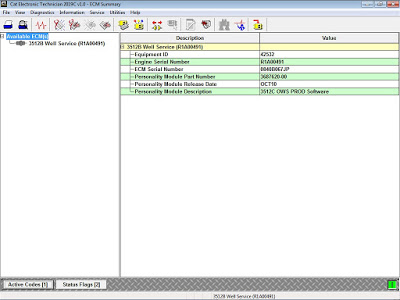
5. If any problems while trying to Initializing communications to the ECM, it will displays “Cat Electronic Technician” message to provides information for correcting the problems as example below.
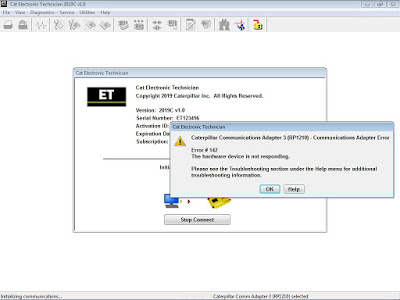
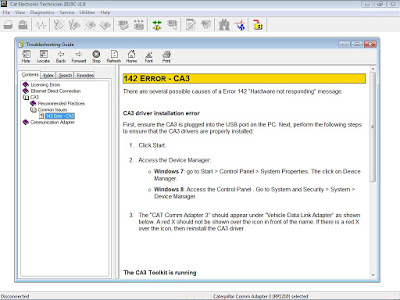
Click “Help” button
Troubleshooting Guide
https://www.obd2tool.com/blog/2020/01/26/how-to-connect-the-ecm-by-cat-communication-adapter-3/
Leave a Reply