Content includes: VMware 12 image with XP Pro SP3 32bit English and pre-activated Diagbox 8.55 (v07.855) Multilanguage ; as well as VMware 12 image with XP Pro SP3 32bit English and pre-activated PP2000 V25 and Lexia 3 V48 Multilanguage.
Part 1: VMware 12 image with XP Pro SP3 32bit English and pre-activated Diagbox 8.55 (v07.855) Multilanguage
– VMware 12 image with XP Pro SP3 32bit English
– Diagbox 8.55 (v07.855) Multilanguage | 09/2017 (20 languages: Chinese, Croatian, Czech, Danish, Dutch, English, Finnish, French, German, Greek, Italian, Japanese, Hungary, Polish, Portuguese, Russian, Slovenian, Spanish, Swedish and Turkish)
– PSA XS Evolution Interface Drivers
– PSA XS Evolution Interface Automatic Firmware 4.3.7 updating, Launcher_850 by Simple
– Diagbox Language Switcher
– Diagbox Killer
– PSA Interface Checker + All Firmware’s from 2.0.1 to 4.3.7
– Backup APPDIAG.sys activation file in Desktop
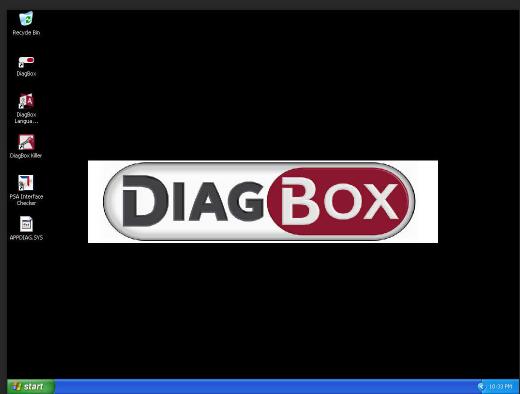
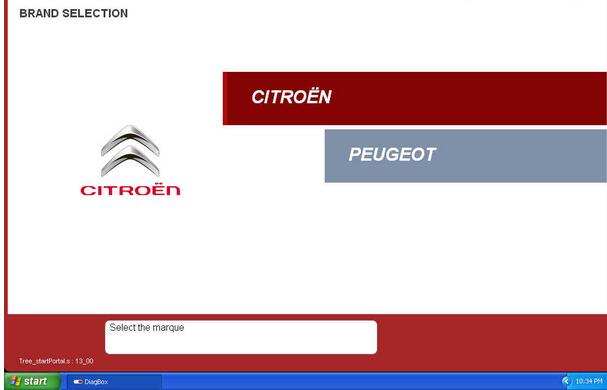
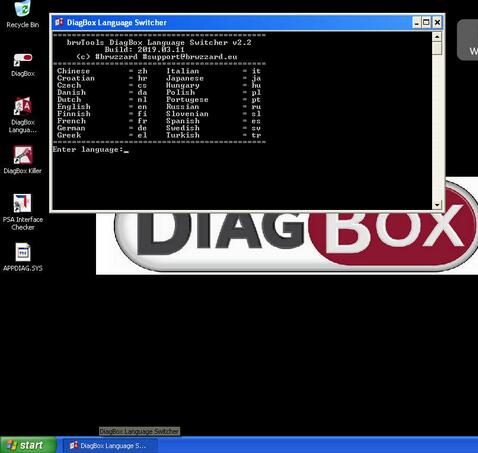
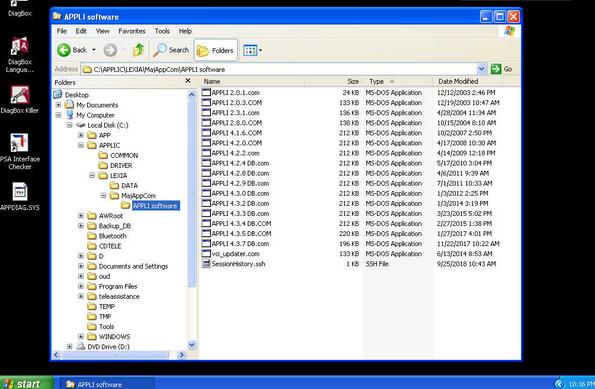
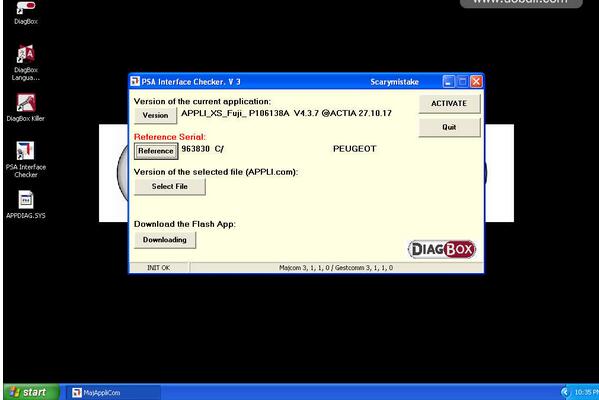
Info of Launcher_850:
Contents of the “C:\AWRoot\bin\launcher” folder, this release includes firmware versions:
LX = Lexia and PP2000
DB = DiagBox
APPLI.COM
APPLI_4.2.0 LP.COM
APPLI_4.2.2 LP.COM
APPLI_4.3.0 DB.COM
APPLI_4.3.2 DB.COM
APPLI_4.3.3 DB.COM
APPLI_4.3.4 DB.COM
APPLI_4.3.5 DB.COM
1- Make a backup of all files in your “C:\AWRoot\bin\launcher” folder, no need to include folders inside \launcher.
2- Extract all files of the “launcher850.zip” into “C:\AWRoot\bin\launcher” overwriting existing files.
3- Connect your XS Evolution VCI and start DiagBox
4- DiagBox will check current firmware version and (upgrade/downgrade) using the file APPLI.COM, if necessary.
To change the Firmware version, rename the desired Firmware file from APPLI_X.X.X.COM to APPLI.COM.
launcher850.zip 17.9 MB
https://mega.nz/#!N1kA3bza!qgrVOsWJQZJIW1QwUOXVl8MAbZuhO6gdf-EOKO3-E6M
The update function can be disabled by setting “MAJ_COM=TRUE” to “MAJ_COM=FALSE” in “C:\AWRoot\bin\Launcher\ap.ini”
In case reverting to the original setting is needed,
1- Delete all files (only) inside “C:\AWRoot\bin\launcher”.
2- Restore backed-up files back to their original state.
Part 2: VMware 12 image with XP Pro SP3 32bit English and pre-activated PP2000 V25 and Lexia3 V48 Multilanguage
– VMware 12 image with XP Pro SP3 32bit English
– PP2000 V24.99 [V25] Multilanguage (24 languages: Chinese, Croatian, Czech, Danish, Dutch, English, Finnish, French, German, Greek, Hebrew, Indonesian, Italian, Japanese, Hungary, Norwegian, Polish, Portuguese, Russian, Slovenian, Spanish, Swedish, Thai and Turkish)
– Lexia3 V47.99 [V48] Multilanguage (20 languages: Chinese, Croatian, Czech, Danish, Dutch, English, Finnish, French, German, Greek, Italian, Japanese, Hungary, Polish, Portuguese, Russian, Slovenian, Spanish, Swedish and Turkish)
– PSA XS Evolution Interface Drivers
– Lexia3/PP2000 Language Switcher
– KeyGen
Unzip using 7-Zip and run with VMware Player version 12 onwards.
All software’s activated and PSA XS Evolution interface USB drivers installed.
When open these to your VMware use “I moved it” option, then pre-activated Diagbox works. PP2000/Lexia3 might need re-activate using included KeyGen. If needed see Youtube video, how to activate PP2000 with KeyGen.
No password required, Reputation, Thanks or Donations are appreciated!
You can change the Diagbox/Lexia3/PP2000 language using my PSA Language Switcher tools (Read details in the following parts).
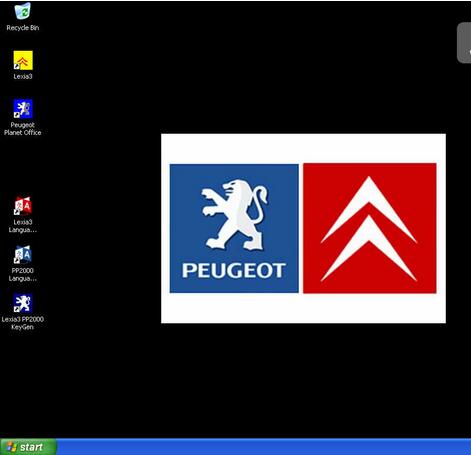
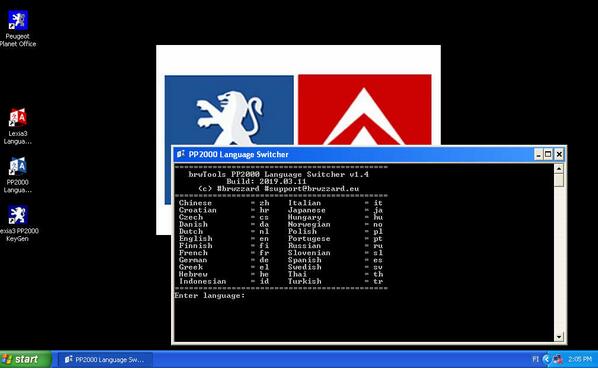
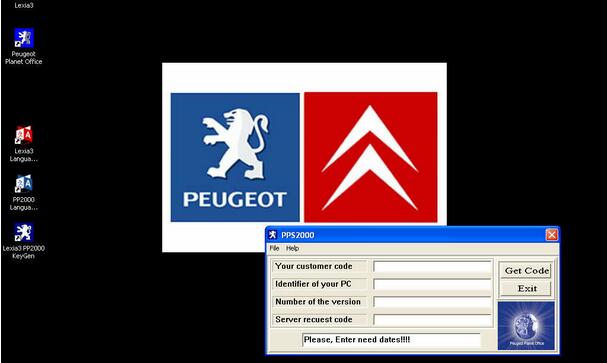
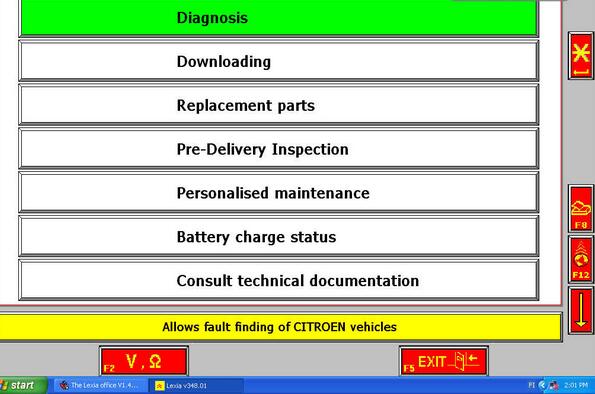
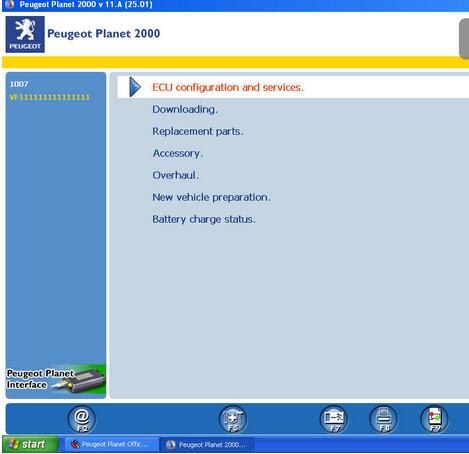
Leave a Reply