This menu enables you to view Launch CRP129 Premium information and OBD introduction.
In main menu, select [Help] and press [OK] to enter Figure.
1 DLC Location Information
This option helps you to find the location of the vehicle’s DLC.
2 DTC Library
In Figure 6-1, select [DTC Library] and press [OK] to enter the following screen.
Press [?]/[?] button to move the highlight bar to different position. Press [ ]/[?] button to alter the value, then press [OK] button, the screen will display definition of the DTC.
3 Abbreviation
This option allows you to view the full name and detailed explanation of the automotive glossary abbreviations.
4 Tool Information
This option displays the related information of your tool.
In Figure 6-1, select [Tool Information] and then press [OK].
Note: You are strongly recommended to note down the Serial Number and Register Code in Figure 6-3 since these 2 pieces of information are required while registering your LAUNCH Creader CRP129 Premium.
Press [ESC] to return to the previous screen.
5 About OBD
This option allows you to have a general knowledge of OBD.
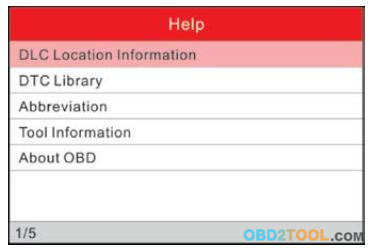
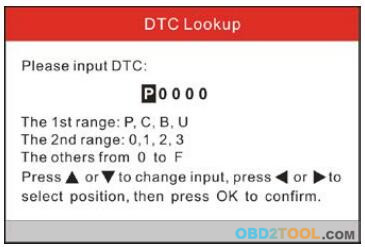
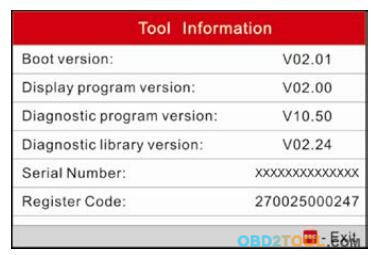
Leave a Reply