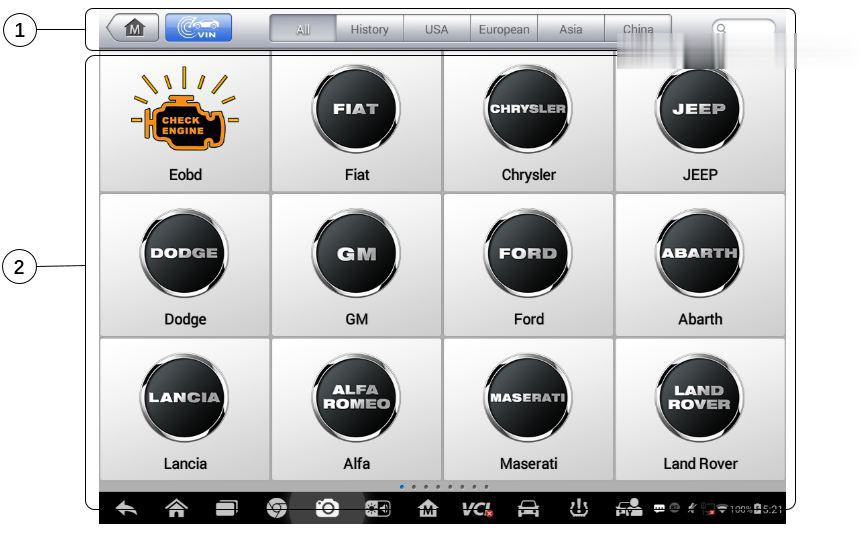
The Autel Maxisys Elite diagnostic tool is the ideal choice for those who are looking for the best diagnostic scan tool on the current market. This scanner is designed for professional mechanics, technicians, and busy car repair shops. It beats any other similar diagnostic scanners under different brands with its super outstanding performance and hardware and software designed for the customers.
The MaxiSys Elite diagnostic system supports four methods for Vehicle Identification.
1. Auto VIN Scan
2. Manual VIN Input
3. Manual Vehicle Selection
4. OBD Direct Entry
Specific Information about the Four Methods:
1. Auto VIN Scan
The Autel Scanner MaxiSys Elite diagnostic system features the latest VIN-based Auto VIN Scan function to identify CAN vehicles in just one touch, which allows the technician to quickly detect vehicles, scan all the diagnosable ECUs on every vehicle and run diagnostics on the selected system.
How To perform Auto VIN Scan?
1. Tap the Diagnostics application button from the MaxiSys Job Menu.
The Vehicle Menu displays.
2.Tap the VIN Scan button on the top toolbar.
3.Select Auto Detect. The tester starts VIN scanning on the vehicle’s ECU. Once the test vehicle is successfully identified, the system will guide you to the Vehicle Diagnostics screen directly.
In some cases when users have selected the vehicle brand instead of performing Auto VIN Scan in the first place, the system still provides an option for vehicle VIN scan.
Select Automatic Selection and the system will proceed to acquire VIN information automatically or allow users to input the VIN manually
2.Manual VIN Input
For some vehicles that do not support the Auto VIN Scan function, the MaxiSys Elite diagnostic system allows you to enter the vehicle VIN manually for quick vehicle identification
How To perform Manual VIN Input?
1. Tap the Diagnostics application button from the MaxiSys Job Menu.
The Vehicle Menu displays.
2. Tap the VIN Scan button on the top toolbar.
3. Select Manual Input.
4. Tap the input box and enter the correct VIN.
5. Tap Done. The vehicle will be identified in a few seconds, and once the matching is successful, the system will guide you to the Vehicle Diagnostics screen directly.
6. Tap Cancel to exit Manual Input.
3.Manual Vehicle Selection
When the vehicle’s VIN is not automatically retrievable through the vehicle’s ECU, or the specific VIN is unknown, you can choose to select the vehicle manually.
Step-by-step Vehicle Selection:
The vehicle selection procedure is menu driven; you can simply follow the on-screen prompts and make a series of choices. Each selection you make advances you to the next screen. The Back button at the lower right corner of the screen will bring you back to the previous screen. Exact procedures may vary somewhat by the specific vehicle being serviced.
4.Alternative Vehicle Identification
Occasionally, you may identify a test vehicle that the tester does not recognize; the database does not support, or has some unique characteristics that prevent it from communicating with the tester through the normal channels. In these instances, you are provided with the OBD direct entry, through which you can perform generic OBD II or EOBD tests.
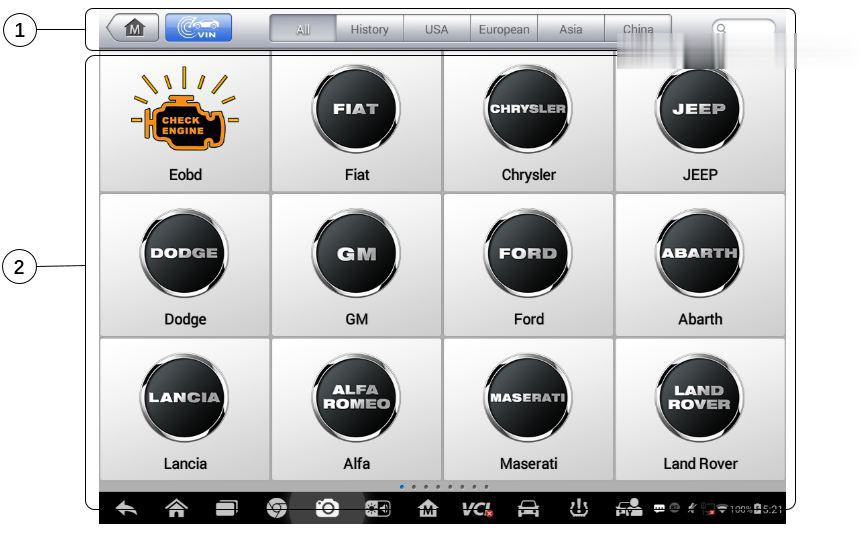
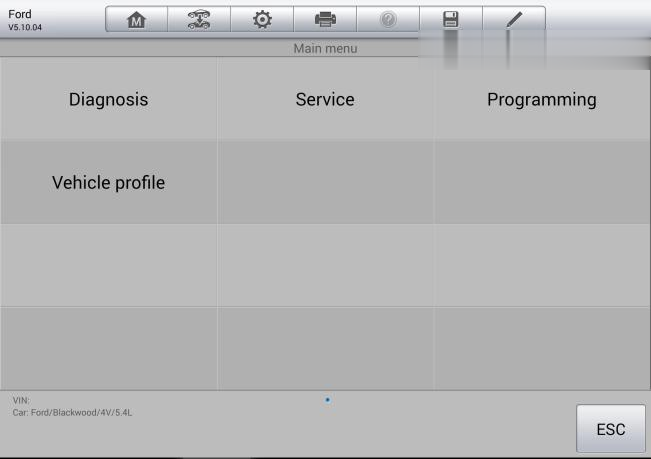
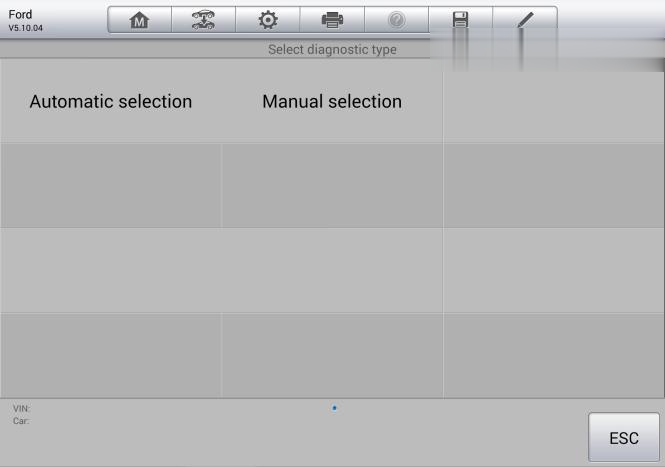
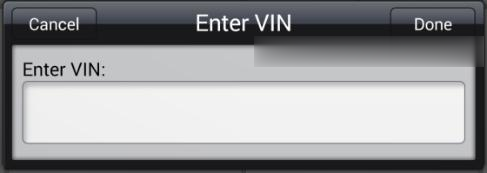
Leave a Reply